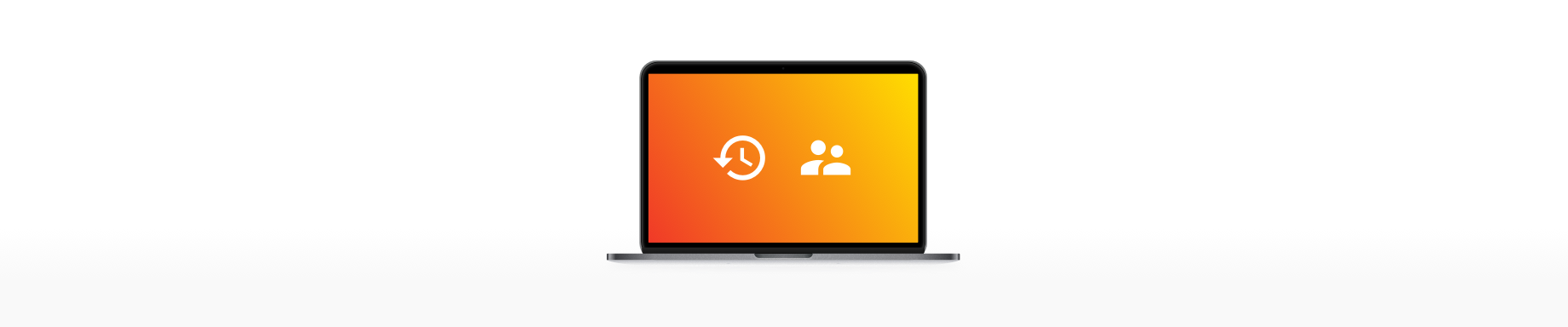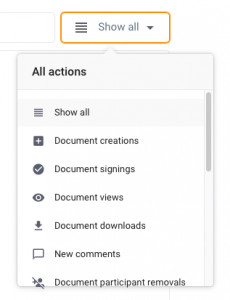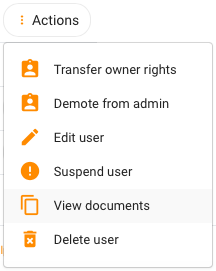We’ve got good news for users who administrate their company’s Dokobit accounts. We’ve just released a new feature for company administrators — from now on you’ll be able to easily access your company data with just one click! This new feature simplifies tracking of company users activities related to company’s documents.
When you log in to your Dokobit account, at the top, next to document validation button, you’ll see a brand new Company data button.
In the first tab Audit trail, you’ll be able to see all the most recent activities of all your company users on all documents — whether the document was created, viewed, signed, commented, etc.
For your convenience, you can also search for documents entering their names — in this case, all the activities related to that document will be displayed. This means that you won’t need to browse all your documents to find the right one and to open it to see audit trail.
Next to Search button on the right side, you will be able to filter documents according to their activities. There’s a bunch of actions you can choose from: document creations, document signings, document views, document downloads, new comments, document participant removals and additions, deadline changes, role changes, document renames, document validity extensions, ownership transfers, billing/plan changes, company user changes, and document metadata changes.
Here’s a more detailed list with more detailed explanations:
- Document creations show when documents were added for signing.
- Document signings show who and with what eID signed documents.
- Document views show who and when opened to view documents.
- Document downloads show who downloaded documents to their computer.
- New comments show who added comments to documents.
- Document participant removals show who and when was removed from documents.
- Document participant additions show who were invited to sign or view documents.
- Deadline changes show when signing deadlines were changed.
- Role changes show whether roles of users added to documents were changed, e.g., from signer to viewer and vice versa.
- Document renames show if and how documents were renamed.
- Document validity extensions shows documents that are prepared for long-term storage.
- Ownership transfers show the changes of documents owners, i.e., whether the ownership of a document was granted to another user.
- Billing/plan changes show all the changes related to company’s billing information and plans.
- Company user changes show all the information related to users: user status changes like suspended or enabled, transferred administrator rights, etc.
- Document metadata changes show signing document number and signing client code changes, however, this data is only visible to those companies which have a branded user experience.
By clicking on the second tab User’s documents, you’ll be able to select a specific user to view their documents. Just as in your account, they can be sorted according to document status: all documents, signed documents, those that are waiting for signatures or are overdue.
After you’re done viewing your colleague’s documents, you can conveniently switch a user to another one by clicking Change next to a person’s whose documents you’re currently viewing name.
In case you’re accessing users through the settings in the Users tab, you can also select to view documents of a certain person. Simply click Actions button and select View documents.